What you need?
Step 1 : Open Eclipse ADT and create a new Application. Go to File->New->Android Application Project.
Step 2 : Give name to your application (MapDemo) and a package name(com.mia.mapdemo). Remember the package name, it will be needed further. Click Next
Step 3 : Go on clicking Next then click Finish.
Step 4 : Go to Window->Preferences.
Step 5 : Go to Android->Build and Remember the SHA1 fingerprint. It will be required further. It is unique for each user. Then click OK.
Step 6 : Go to Google Developer Console . Then click Create Project. Give name to Project same the app name created in eclipse, then click Create.
Step 7 : Go to APIs under API & Auth on left panel. Then go to Google Maps Android API as shown below.
Step 8 : Then click Enable API.
The API will be enabled as shown below.
Step 9 : Go to Credentials under API and Auth on left panel. Click on Create New Key, inside the dialog box click on Android key.
Step 10 : Copy the SHAI fingerprint from Step 5 followed by semi-colon(;) followed by package name(com.mia.mapdemo) from Step 2 in the TextBox. Then click Create.
Step 11 : You will get the MAP API key as shown below which will also be unique for a developer.
Step 1 : Open Eclipse ADT and create a new Application. Go to File->New->Android Application Project.
Step 2 : Give name to your application (MapDemo) and a package name(com.mia.mapdemo). Remember the package name, it will be needed further. Click Next
Step 3 : Go on clicking Next then click Finish.
Step 4 : Go to Window->Preferences.
Step 5 : Go to Android->Build and Remember the SHA1 fingerprint. It will be required further. It is unique for each user. Then click OK.
Step 6 : Go to Google Developer Console . Then click Create Project. Give name to Project same the app name created in eclipse, then click Create.
Step 7 : Go to APIs under API & Auth on left panel. Then go to Google Maps Android API as shown below.
Step 8 : Then click Enable API.
The API will be enabled as shown below.
Step 9 : Go to Credentials under API and Auth on left panel. Click on Create New Key, inside the dialog box click on Android key.
Step 10 : Copy the SHAI fingerprint from Step 5 followed by semi-colon(;) followed by package name(com.mia.mapdemo) from Step 2 in the TextBox. Then click Create.
Step 11 : You will get the MAP API key as shown below which will also be unique for a developer.
Stay Tuned with Made In Android



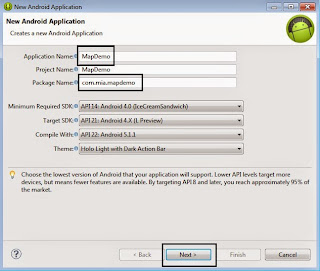
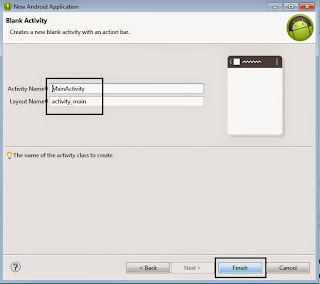
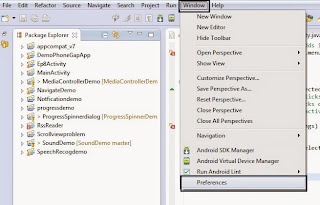
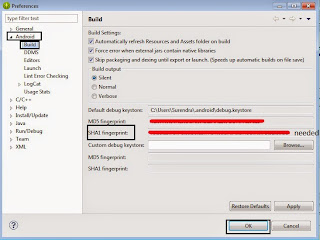

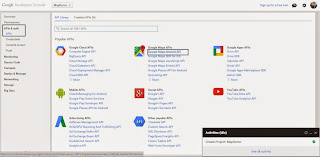
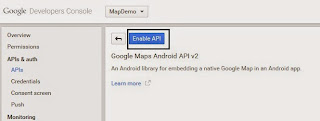
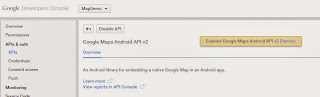
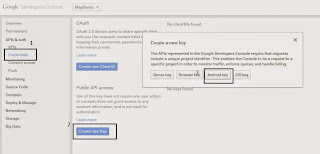
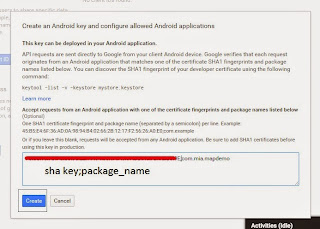
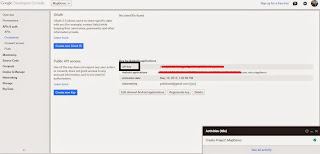












No comments:
Post a Comment