What we will do?
->We will launch default (in-built) calculator in the android app you have made.
What we will need?
Step 2 : Give a Name to your application as LaunchDefault and package name as com.mia.launchdefault. Then click Next continously.
Click Finish
Step 3 : Add a Button to activity_main.xml.
activity_main.xml
Step 4 : Go to MainActivity.java from src->com.mia.launchdefault. Code for MainActivity is as follows.
MainActivity.java
Step 5 : Run the Project.
Calculator will open as you will press the button.
Explanation of the code:
Explanation from MainActivity.java:
->We will launch default (in-built) calculator in the android app you have made.
What we will need?
- Button in activity_main.xml
- Emulator or mobile with default calculator
- Changes in MainActivity.java
Step 2 : Give a Name to your application as LaunchDefault and package name as com.mia.launchdefault. Then click Next continously.
Click Finish
Step 3 : Add a Button to activity_main.xml.
activity_main.xml
<LinearLayout xmlns:android="http://schemas.android.com/apk/res/android" android:layout_width="fill_parent" android:layout_height="fill_parent" > <Button android:id="@+id/button1" android:layout_width="wrap_content" android:layout_height="wrap_content" android:layout_marginTop="20dp" android:background="#D8D8D8" android:text="Calculator" /> </LinearLayout>
Step 4 : Go to MainActivity.java from src->com.mia.launchdefault. Code for MainActivity is as follows.
MainActivity.java
package com.mia.launchdefault;
import android.app.Activity;
import android.content.Intent;
import android.os.Bundle;
import android.view.View;
import android.widget.Button;
public class MainActivity extends Activity {
@Override
protected void onCreate(Bundle savedInstanceState) {
super.onCreate(savedInstanceState);
setContentView(R.layout.activity_main);
final Button buttonC = (Button)findViewById(R.id.button1);
buttonC.setOnClickListener(new Button.OnClickListener()
{
@Override
public void onClick(View v) {
Intent i = new Intent();
i.setAction(Intent.ACTION_MAIN);
i.addCategory(Intent.CATEGORY_APP_CALCULATOR);
startActivity(i);
}
});
}
}
Step 5 : Run the Project.
Calculator will open as you will press the button.
Explanation of the code:
Explanation from MainActivity.java:
- We will prepare an Intent object named i. Then we use setAction() to open the MAIN i.e. first page of the desired app.
- Then we use addCategory() function and add calculator using CATEGORY_APP_CALCULATOR.
- We can also launch many other inbuild apps using the following categories.
Stay Tuned with Made In Android





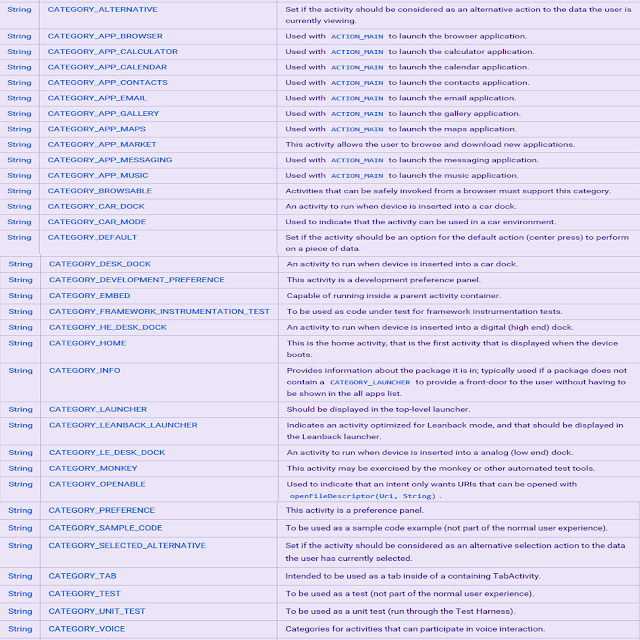












No comments:
Post a Comment