What we will need ?
- A layout(activity_main.xml)
- A Java Source (MainActivity.java)
- 3 Check-boxes
- Toast
Step 2 : Give a suitable name to your Project and a package name also (CheckBoxDemo).
Click Next on other steps till you exit the small window (at last click Finish).
Step 3 : Design the xml layout for our Application (activity_main.xml) found in res->layout form the Project Explorer.
activity_main.xml
<LinearLayout xmlns:android="http://schemas.android.com/apk/res/android" android:orientation="vertical" android:layout_width="fill_parent" android:layout_height="fill_parent"> <CheckBox android:id="@+id/chickenCB" android:layout_width="wrap_content" android:layout_height="wrap_content" android:checked="true" android:text="Chicken" /> <CheckBox android:id="@+id/fishCB" android:text="Fish" android:layout_width="wrap_content" android:layout_height="wrap_content" /> <CheckBox android:id="@+id/steakCB" android:text="Steak" android:layout_width="wrap_content" android:layout_height="wrap_content" /> </LinearLayout>
Step 4 :Design the code for java back-end in MainActivity.java found in src folder from Project Explorer.
MainActivity.java
package com.mia.checkboxdemo;
import android.os.Bundle;
import android.app.Activity;
import android.widget.CheckBox;
import android.widget.CompoundButton;
import android.widget.Toast;
public class MainActivity extends Activity {
/** Called when the activity is first created. */
@Override
public void onCreate(Bundle savedInstanceState) {
super.onCreate(savedInstanceState);
setContentView(R.layout.activity_main);
final CheckBox fishCB = (CheckBox)findViewById(R.id.fishCB);
final CheckBox chickenCB = (CheckBox)findViewById(R.id.chickenCB);
final CheckBox steakCB = (CheckBox)findViewById(R.id.steakCB);
fishCB.setOnCheckedChangeListener(
new CompoundButton.OnCheckedChangeListener() {
@Override
public void onCheckedChanged(CompoundButton arg0, boolean isChecked) {
if(fishCB.isChecked()==false)
Toast.makeText(getApplicationContext(), "Fish not selected", Toast.LENGTH_SHORT).show();
else
Toast.makeText(getApplicationContext(), "Fish Selected", Toast.LENGTH_SHORT).show();
}});
chickenCB.setOnCheckedChangeListener(
new CompoundButton.OnCheckedChangeListener() {
@Override
public void onCheckedChanged(CompoundButton arg0, boolean isChecked) {
if(chickenCB.isChecked()==false)
Toast.makeText(getApplicationContext(), "Chicken not selected", Toast.LENGTH_SHORT).show();
else
Toast.makeText(getApplicationContext(), "Chicken Selected", Toast.LENGTH_SHORT).show();
}});
if(steakCB.isChecked())
steakCB.toggle(); // flips the checkbox to unchecked if it was checked
steakCB.setOnCheckedChangeListener(
new CompoundButton.OnCheckedChangeListener() {
@Override
public void onCheckedChanged(CompoundButton arg0, boolean isChecked) {
if(steakCB.isChecked()==false)
Toast.makeText(getApplicationContext(), "Steak not selected", Toast.LENGTH_SHORT).show();
else
Toast.makeText(getApplicationContext(), "Steak Selected", Toast.LENGTH_SHORT).show();
}});
}
}
Step 5 : Run the Project.
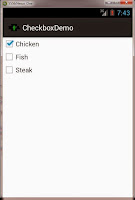 |
 | 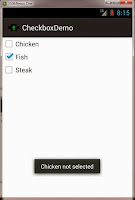 |
- Explanation from activity_main.xml
- We drag three check-boxes from the Palette and add text for the display of Fish Chicken and Steak. We assign the ids fishCB, chickenCB and steakCB respectively.
- In the check-box code of Fish the statement
android:checked="true"
says that it will be previously checked(ticked) before running the project.
- Others by default will be unchecked (not ticked).
- We define the variables of type CheckBox for our check-boxes using method findViewById() an the ids present in R.java.
final CheckBox fishCB = (CheckBox)findViewById(R.id.fishCB); final CheckBox chickenCB = (CheckBox)findViewById(R.id.chickenCB); final CheckBox steakCB = (CheckBox)findViewById(R.id.steakCB);
- Then we define the method called setOnCheckedChangeListener() with using the variables for the respective check-boxes.The parameter of the method is an another method OnCheckedChangeListener() of same class CompoundButton.
fishCB.setOnCheckedChangeListener( new CompoundButton.OnCheckedChangeListener()
It just maintains the state of the check-box(checked or unchecked).
- Then a method is defined in it named onCheckedChanged() in which we define out actual code. We use an if-else loop.
public void onCheckedChanged(CompoundButton arg0, boolean isChecked)
- In the if part we we make a Toast for the check-box being unchecked by checking if isChecked() method returns false value else the vice-versa.We repeat the same procedure for the remaining 2 check-boxes.
if(chickenCB.isChecked()==false) Toast.makeText(getApplicationContext(), "Chicken not selected", Toast.LENGTH_SHORT).show(); else Toast.makeText(getApplicationContext(), "Chicken Selected", Toast.LENGTH_SHORT).show(); }});


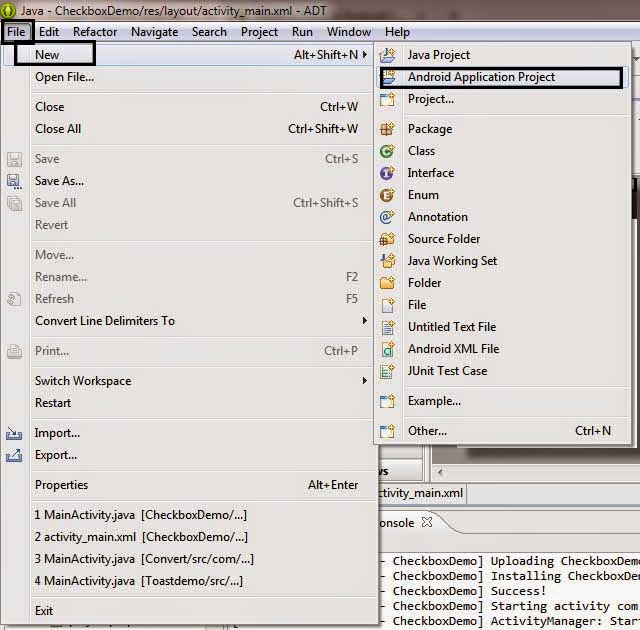















No comments:
Post a Comment