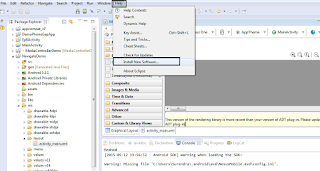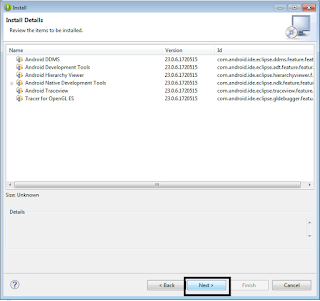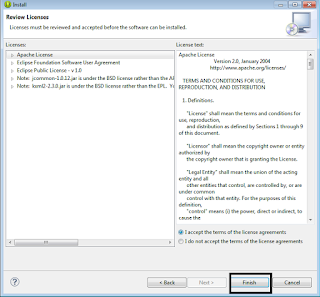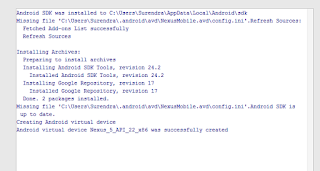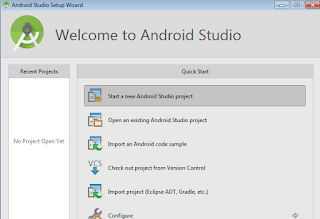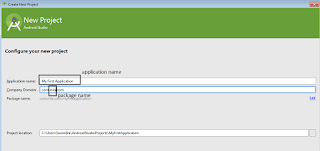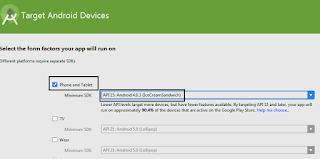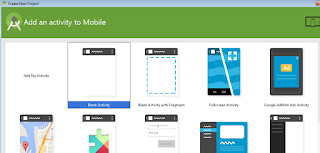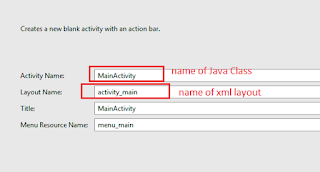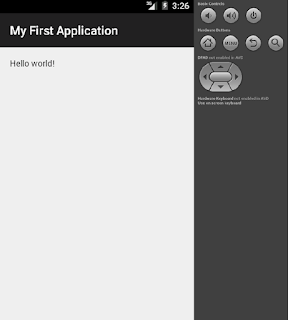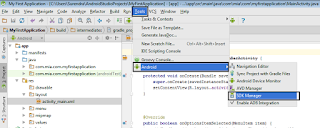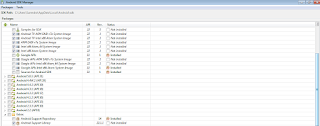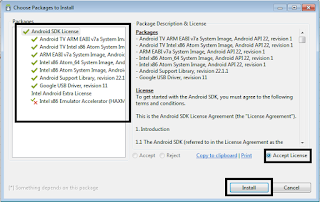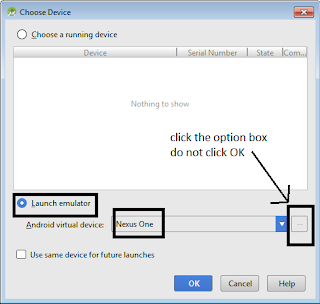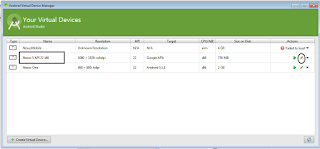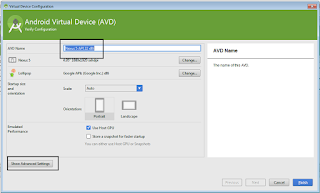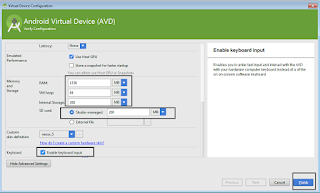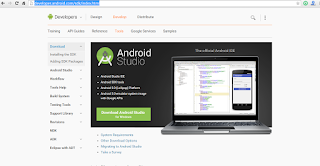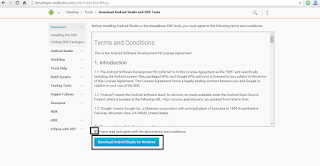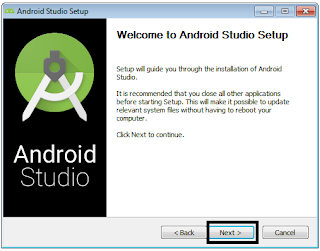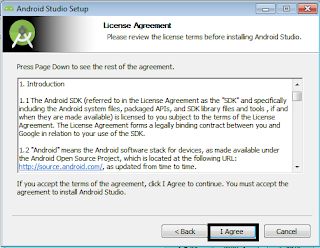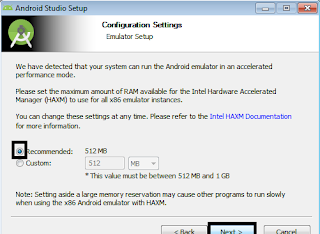Why To ?
Why to use Eclipse with ADT ?Ans :
- Eclipse with ADT was made as the first tool to develop Android Applications.
- Easy GUI (Eclipse based).
- The coding resources available on the net are mostly based on Eclipse with ADT.
- Most of the bugs in Eclipse are cleared till now due to advancement and research.
- It allows for development of applications for Android Devices of v1 to the latest version available.
- ADT works with less RAM and works smoothly when the PC is previously loaded with other heavy softwares. (Again the upgrades matter)
- Easily Upgradable
Ans :
- Android Studio is the new framework for Android Development.
- It is easy to install.
- The size of Android Studio is less as compared to ADT.
- We can develop applications for Maps, Android Wear etc. directly without external library requirements.
Why Not To ?
Why not to use Eclipse with ADT ?
Ans :
- External libraries needed for Maps, Navigation Drawer etc.
- Large Size (Latest ADT with Eclipse available now is of 34GB).
Ans :
- Start Time required is more comparatively.
- Pressurizes RAM. (Decreased performance in less RAM).
- Not enough resources available for learning till now.
- The type of applications to be developed decides which framework would be best used.
- If the application is of higher functionality Android Studio can be used, otherwise Eclipse with ADT would be a better option.
- For First time development it is recommended to start with Eclipse ADT and later switch on to Android Studio.
Stay Tuned with Made In Android