You must have installed the eclipse github plugin as shown earlier. Now will learn to upload our source code on GitHub without Git
Step 2 : Click on the "+" sign at the top right corner and choose New repository from the drop-down menu.
Step 3 : Choose name of your repository (same as application) and provide a short description. Click public from the radio-button.
Step 4 : You will get a url as shown in the below picture. Copy it to a safe location (this is the url on which your project will be present).
Step 5 : Open Eclipse. Right-click on your project which you want to upload, choose Team->Share Project.
Step 6 : Click on Create,
Step 7 : Select the Parent Directory (directory where you want to store project locally- local git- any location can work). Then Give a Name to your Repository created on your computer in the above location. Click Finish.
Step 8 : Then Click Finish as shown below.
Step 10 : Click on Android Private Libraries under Libraries and remove it by click Remove on Right-side. Remember the libraries you have used in the project.
Step 11 : Then Click on Add External JARs and Browse to the location of the libraries you have used from sdk folder.
Browse to sdk folder and found the libraries as below. Include only those libraries which you have removed.
Location of android v4 library - sdk\extras\android\support\v4
Location of google-play-services library - sdk\extras\google\google_play_services\libproject\google-play-services_lib\libs
Continued to Next Post
Stay Tuned with Made In Android


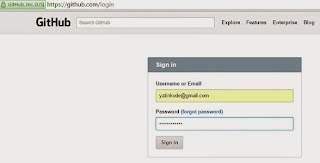
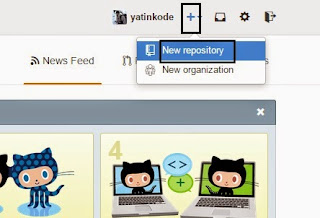
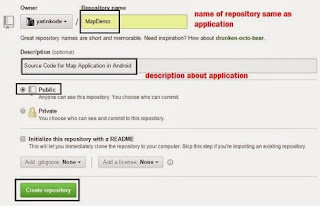


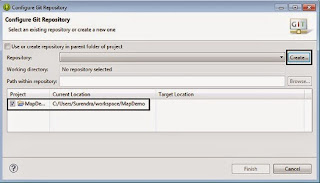

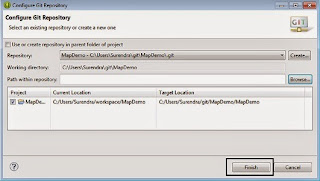


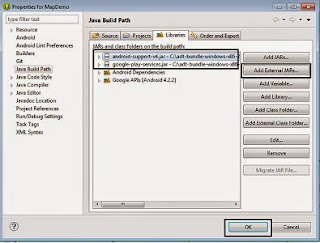












No comments:
Post a Comment